Below are the process of SECOND STEPS of the assignment....
First of all, go to FILE ---> NEW
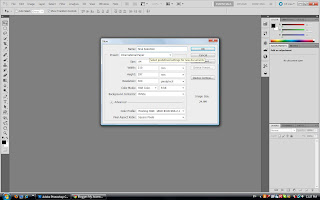
Select International Paper as our Preset and Size is 4A and click OK
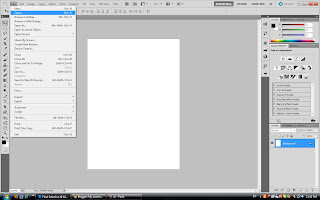
Click FILE ---> OPEN to insert the pictures that you want

Use the ZOOM TOOL to ZOOM IN the picture while click the 'ALT' to ZOOM OU
T the picture

Use the 'QUICK SELECTION TOOL'

When you see the DOTTED LINE around the cropped parts of picture, it mea
ns that you already SUCCESSFUL and PERFECTLY cropped the part that you want

Use the MOVE TOOL to move the cropped part into the new A4 size paper
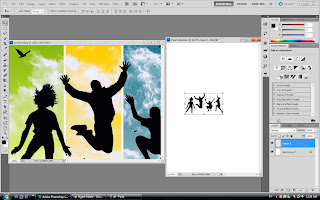
The next four pictures would be repeating the SAME steps as above.
Then you can COMBINE all the pictures that you wanted to use for create the e-wallpaper.





