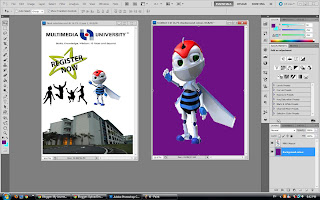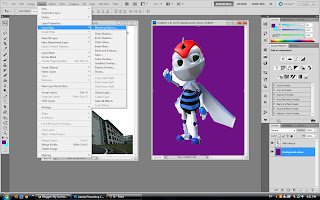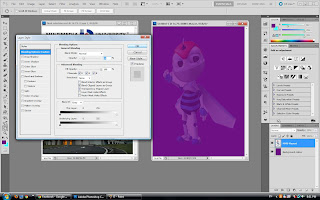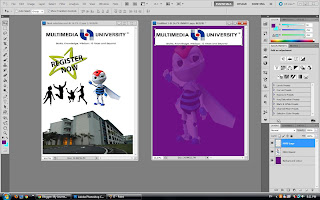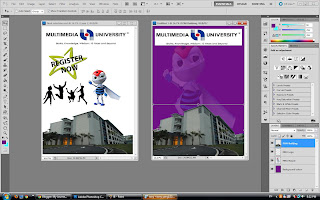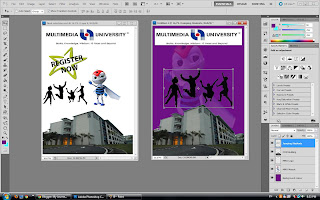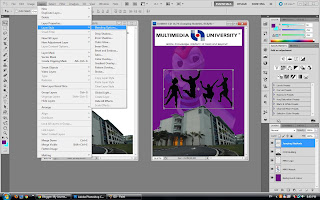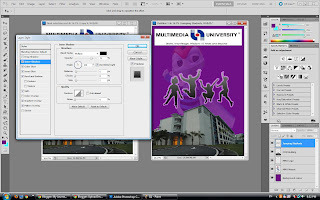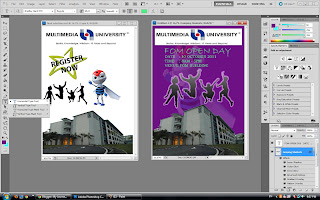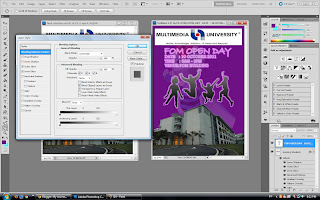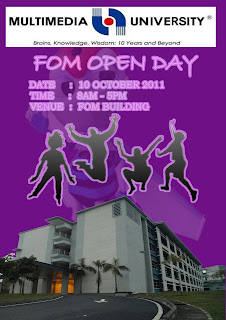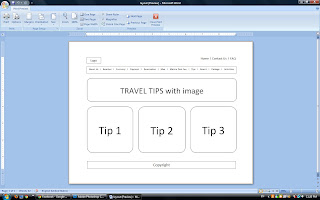
· The best time to visit
The monsoon season peaks are between November and March every year. Therefore, you can expect more rain and rough seas cause the resorts will typically closed during the time from the end of October through end of February.
Thus, according to the rate of resorts, the price of peak season between July and August will arise but the rate will decline when the off-peak season.
· Clothing
The clothing issue is a very important part to remind the tourists that Terengganu is an Islamic state and it is the best to dress modestly when in doubt to avoid any sensitive issues. Even thought there are no dress restrictions on the Perhentian Island, but the casual clothing would be more suitable.
· Currency and credit cards
The Malaysian currency unit is RM (Ringgit Malaysia). For foreign tourists, they can converted the currency at banks and money changers at the airport in order to prevent any financial problems because there are no banks or ATMs on the island. Apart from this, visitors are not allowed to take more than RM1000 in Malaysian currency out of the country and no more in foreign currency than was brought it. Some resorts and dive centers accept VISA and MasterCard but it is the best to have enough cash with you to cover your expenses while at the island.

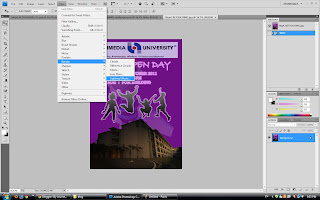
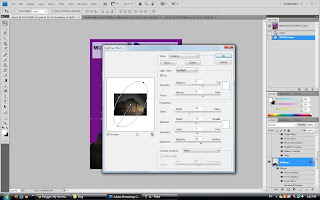
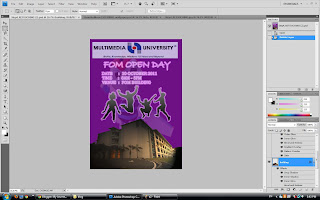
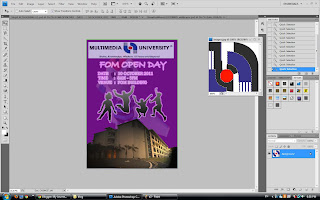


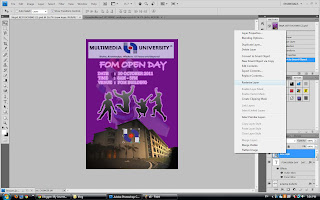
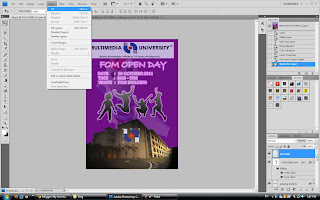
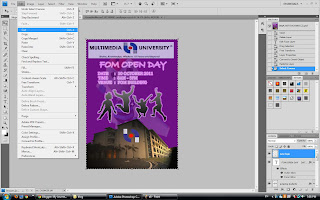
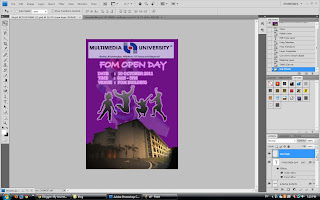
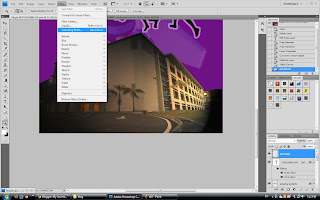
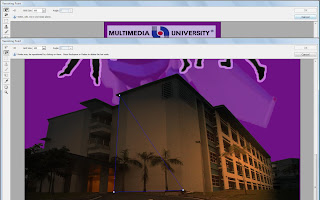
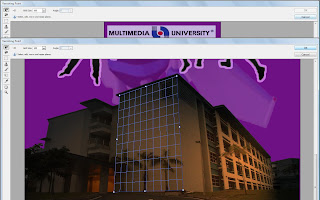
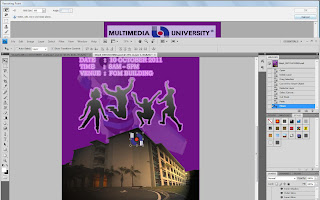
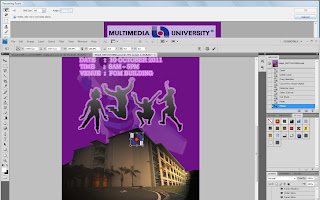
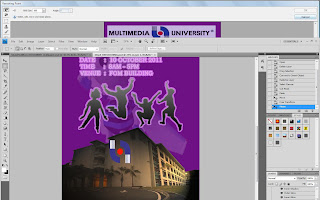

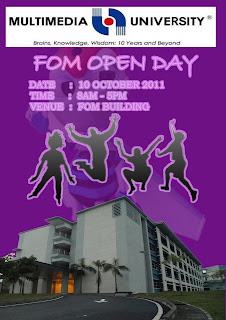
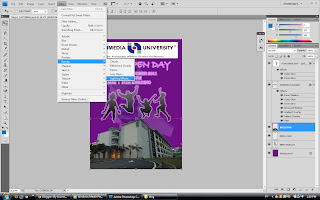
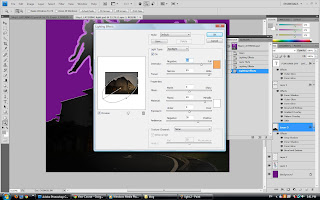
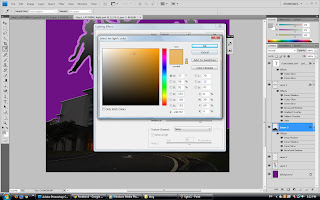
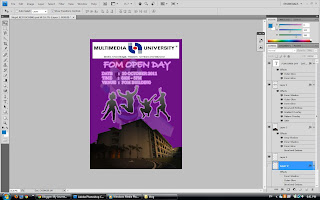
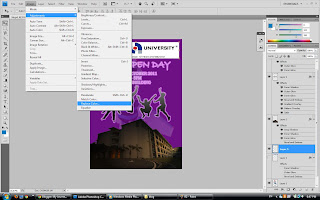
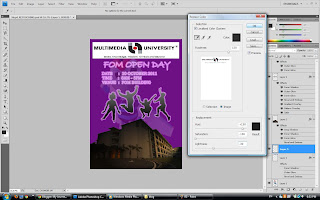
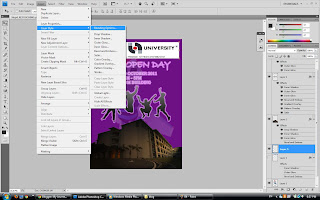
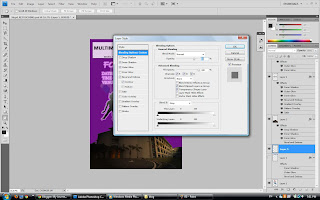
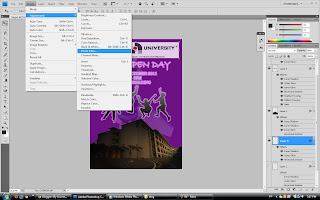
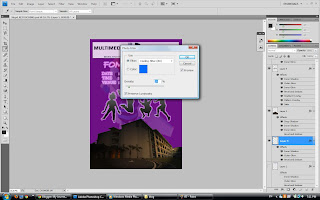
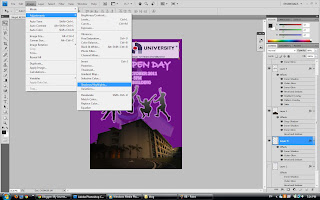
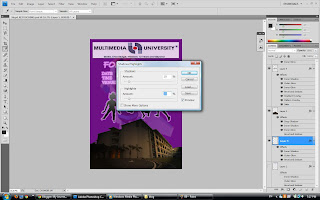

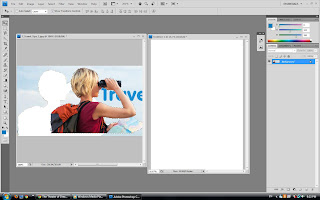
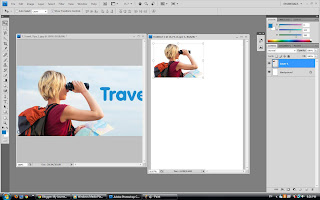
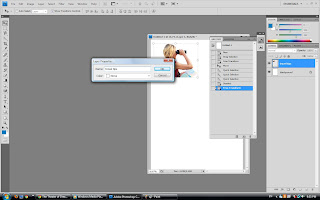
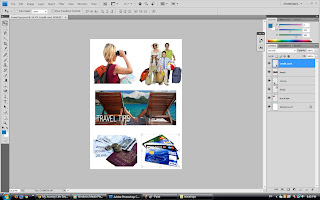
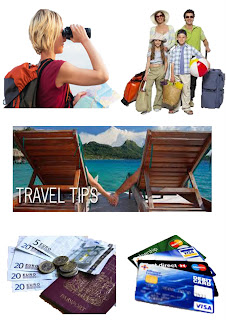
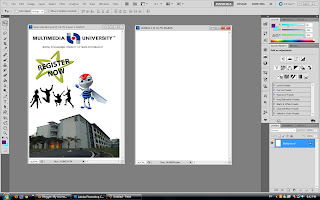
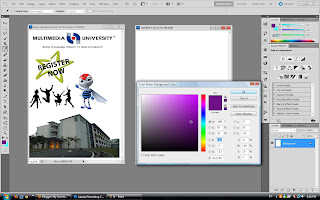
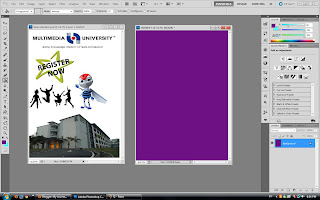
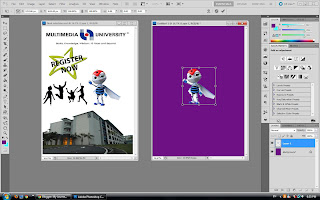 Enlarge the size of 'MMU Mascot' by press the 'SHIFT' and use mouse to enlarge the
Enlarge the size of 'MMU Mascot' by press the 'SHIFT' and use mouse to enlarge the